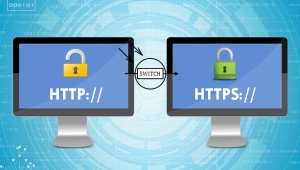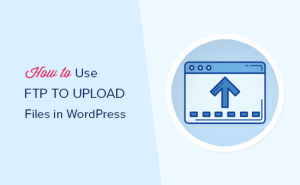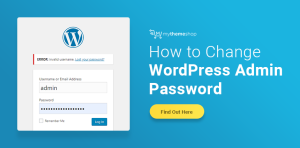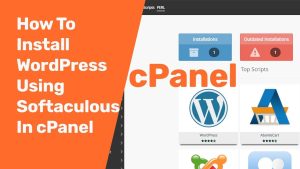While surfing the web, you might have observed a google warning message as “Deceptive site ahead”. Whenever google recognizes a website for exposing personal user information it flags that website as “Deceptive”.
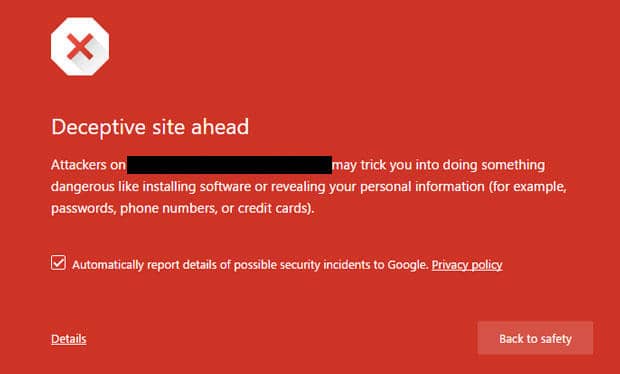
Deceptive site warning creates a lot of negative impact on the website. It may even lead to a sudden loss of user traffic, negative SEO, and whatnot.
So – let’s look at why this might happen and of course house to fix it.
Reasons for Deceptive Site Ahead Warning Message on your Website
Usually, this warning is showcased due to an unauthorized user (hacker) intervention, malware infection in a website, or security misconfiguration. Besides these, a wide range of other reasons can also result in a Google warning message. Some of these reasons can include:
- Hosting phishing pages on your website-knowingly or unknowingly.
- Website frontend is infected with malware which leads to redirection to a spammy site.
- A website having some hidden backdoor code or script written on it, which is badly interpreted by Google.
- A website may be prone to malicious backlinking or even stealing sensitive user information.
- There is a possibility of credit card stealing malware residing on a website (for example on the payment checkout page). These are meant to steal credit card data and send it to malicious intruders.
How to fix deceptive site ahead error
Below are some suggestions on how to resolve this issue if it’s happening to your site:
Step1: Find the Cause of Infection
The first and most important step towards fixing the deceptive site ahead warning is to locate the infection. It could be present in a single page, file, folder, or the entire website.
To identify the hack, you can take a number of steps to find that as mentioned below:
1.1. Using Manual Search
To start with,
- Visit your website from another device by ignoring the warning.
- Now, view the source of your site by right-clicking outside any element and selecting the View page source option. This will open the source code of your page in a new tab.
- Here look for any suspicious third-party javascript files, iFrames, HTML tags, or other fishy-looking elements loading on that page. Note them down.
- Now open the file manager of your server and view the source code of those files for malicious code.
During the manual search, some other resources that you need to check for fixing deceptive site ahead warning are:
- Any new themes or plugins you recently installed.
- Unknown web admins in the dashboard.
- New admins or users in the database.
- New files with unique names or base64 encoded characters.
1.2. Using Malware Scanners
Use an online malware scanner or Virus Scanner option in cPanel as well to scan your website to see if any malware is detected.
Remove all the virus files you found.
Step2: Add your site in Google Search Console
- Register and verify your site in the Google Search Console.
- Navigate to the ‘Security issues‘ tab from the list sidebar
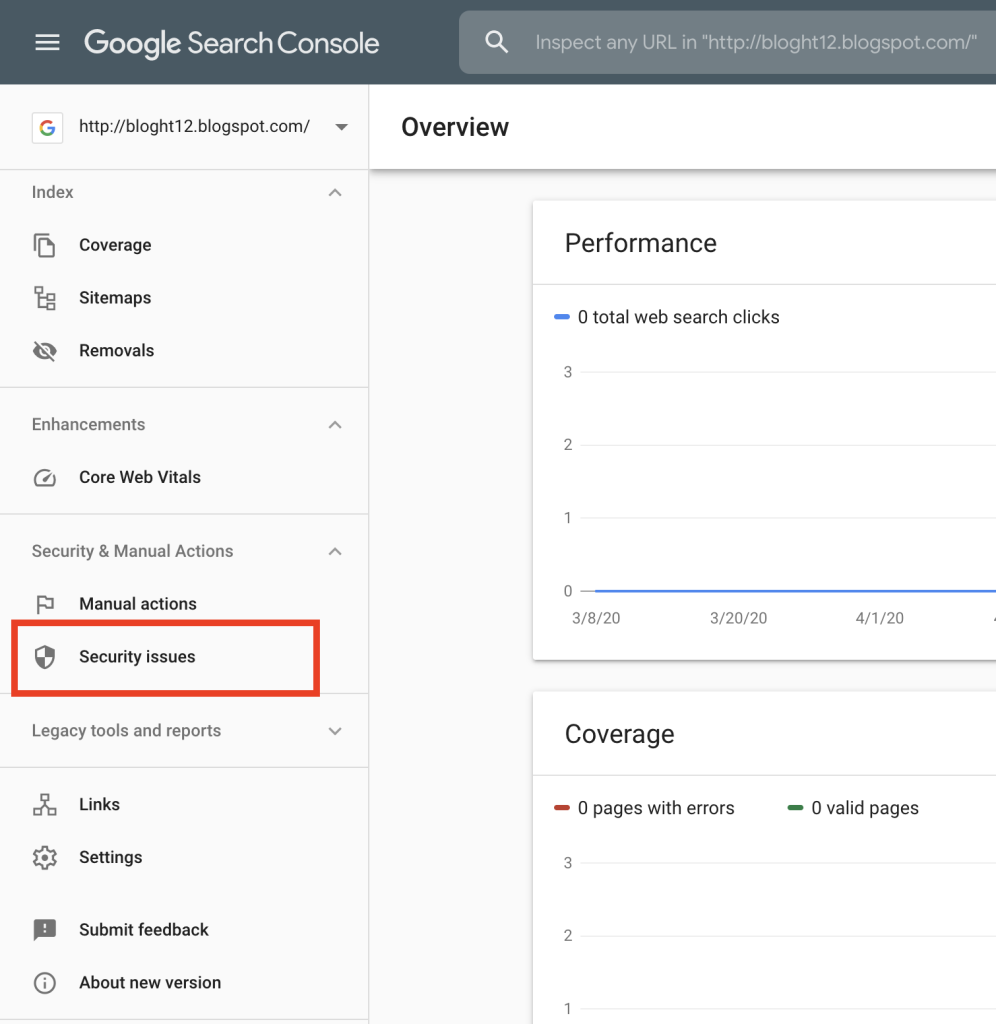
3. Click on the ‘Request Review’ button.
4. Write the details that you have removed all infected files. So, please remove the warning from your site.
5. Then Submit.
Google will review your site in 2-3 business days and will remove the warning if they found no infected files and URLs left.
We hope you found this article really helpful!