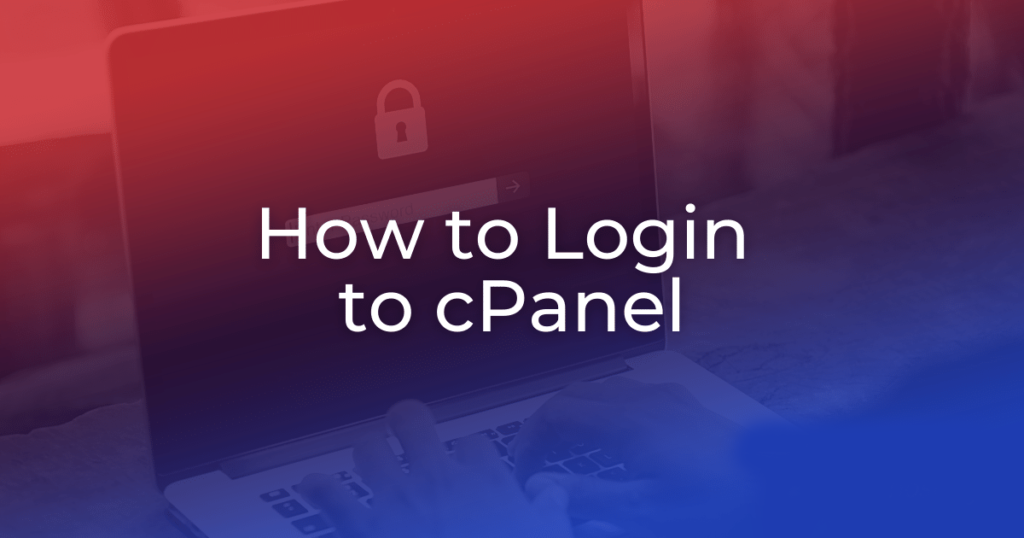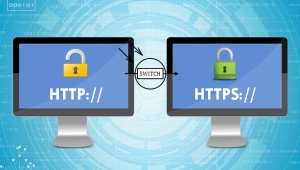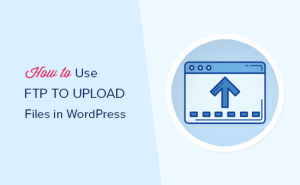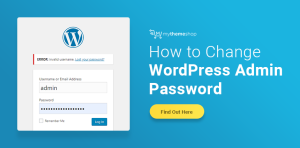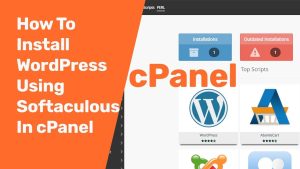Before you can log into cPanel, you must open your Internet browser. This will work in whatever browser you are using.
Click on your browser’s address bar and enter the http address of your cPanel. The address of your cPanel would have been given to you in your welcome email from your hosting company. There are two ways to login to cPanel:
1- Using an IP Address
The only way to access cPanel if your domain hasn’t propagated yet
It would look something like this- http://xx.xx.xx.123/cpanel
2- Using your Domain Name
Can only do this once your domain name is working
This would be http://yourdomain.com/cpanel or http://yourdomain.com:2082
Enter either cPanel address in the address bar of your browser (either the IP Address or the Domain Name). The following pop-up screen will be a login, calling for your username and password. They should have been given to you in your welcome email also. Fill in those two fields, and click ok.
That’s all there is to it! You are now logged in to your cPanel and can begin to set up email accounts, parked domains, databases, shopping carts, and many, many more features!
To exit cPanel, simply click on the Logout icon in the right-hand corner, or simply close your browser window. However, if you are using a public computer, always remember to log out instead of just closing the browser because of security concerns.