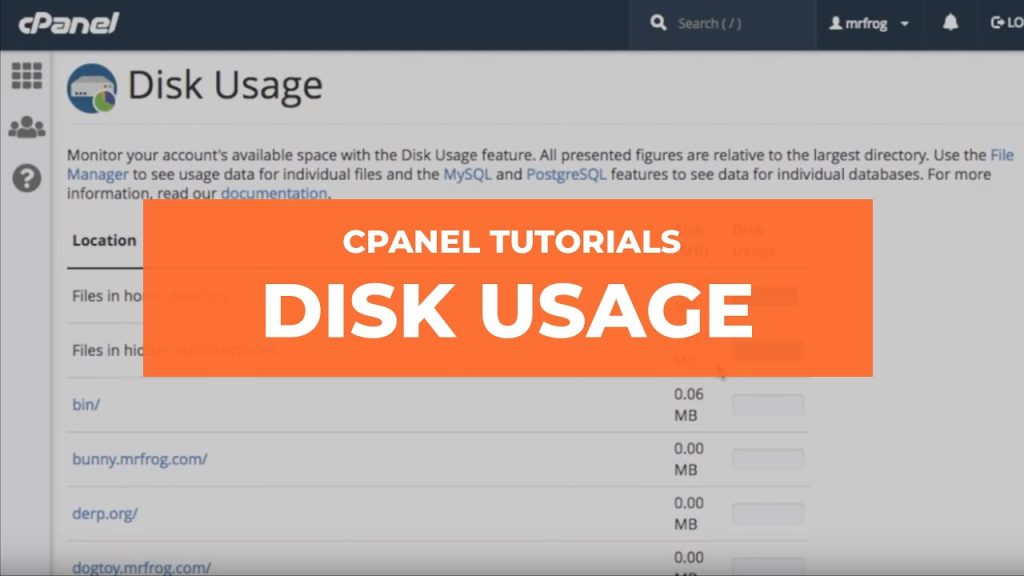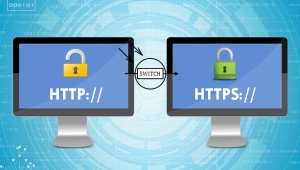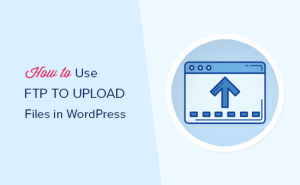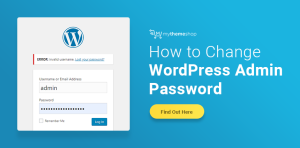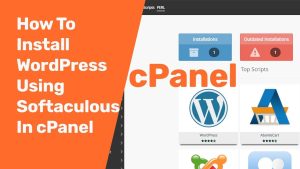This article covers how to check disk space usage in cPanel.
STEP 1:
Log in to your cPanel: https://yourdomainname/cPanel
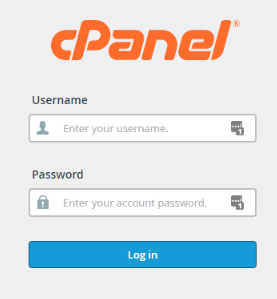
STEP 2:
Click on “Disk Usage” under the section “Files”:
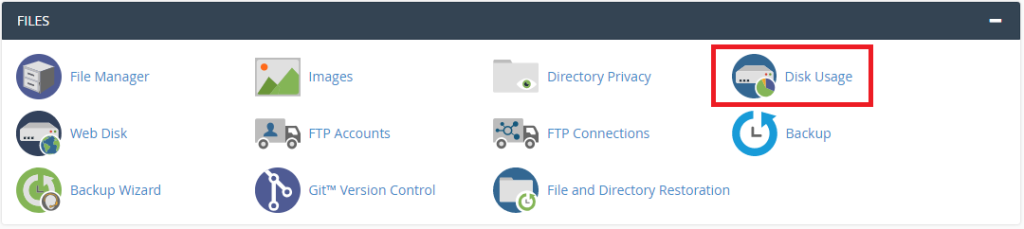
STEP 3:
At the bottom of the page you can expand the folders by clicking the “>” on the left of the folder name:
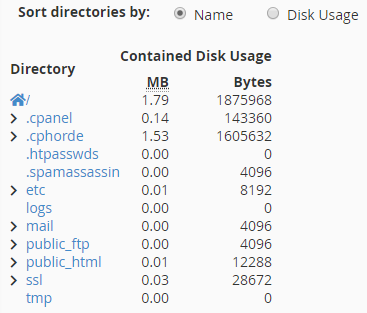
STEP 4:
This will give more details of each folder and the disk space usage.
NOTE:
Clicking on any of the directories will open a new tab allowing you to view and edit the contents in that directory.
The top section of this screen is a graphical view of your disk space usage while the bottom section is a detailed layout of the contents.
Comments